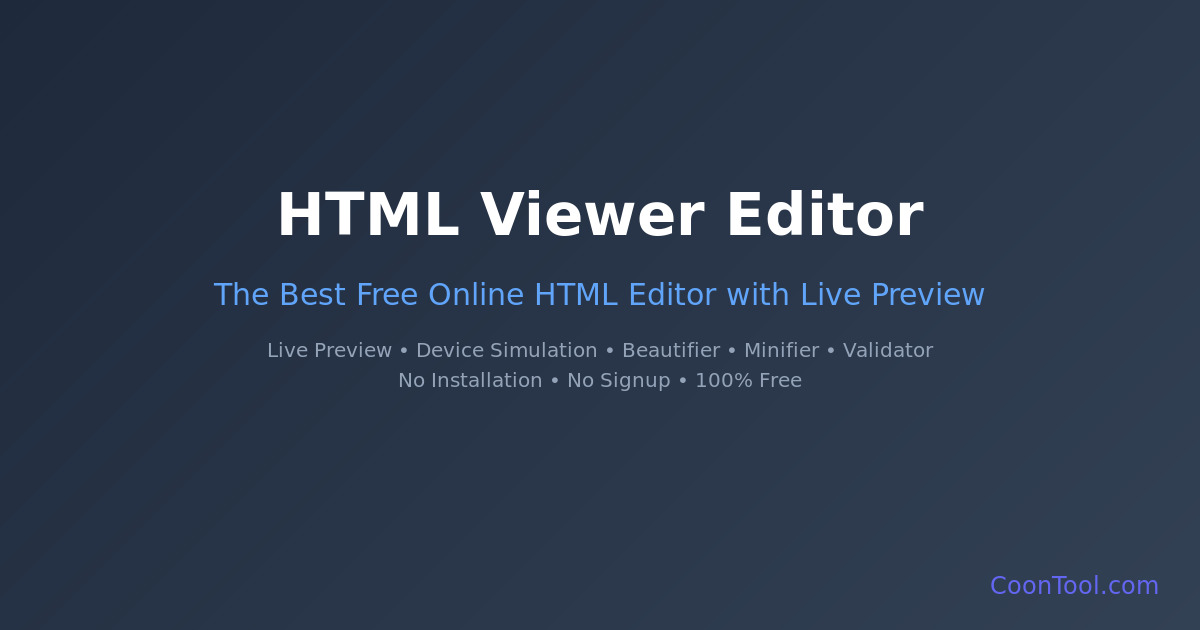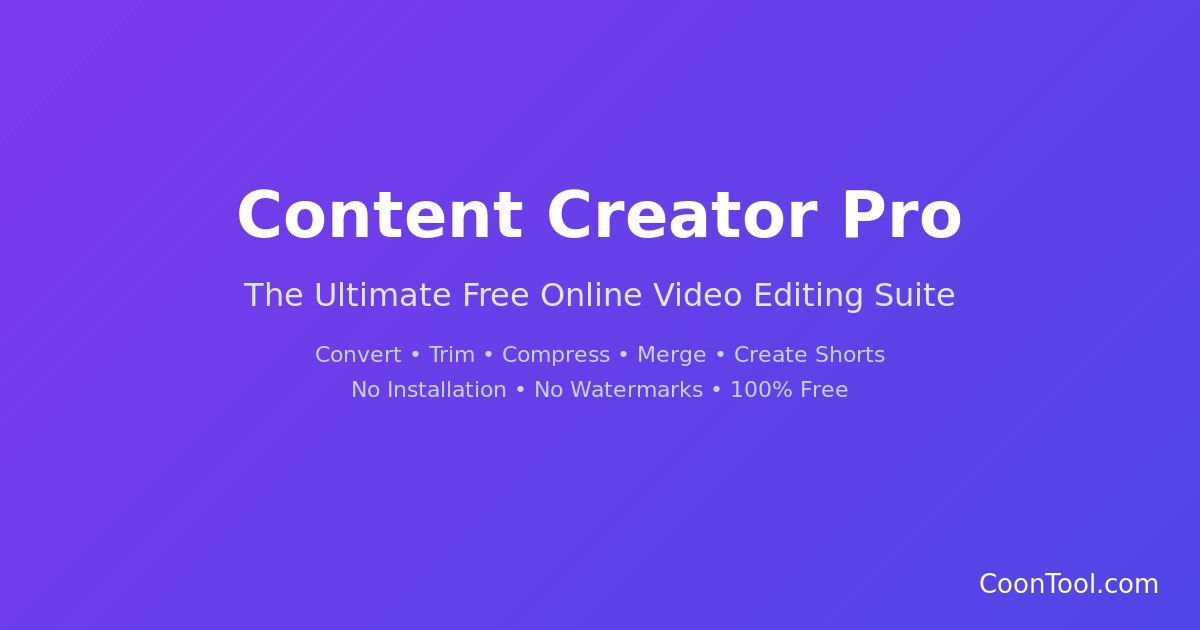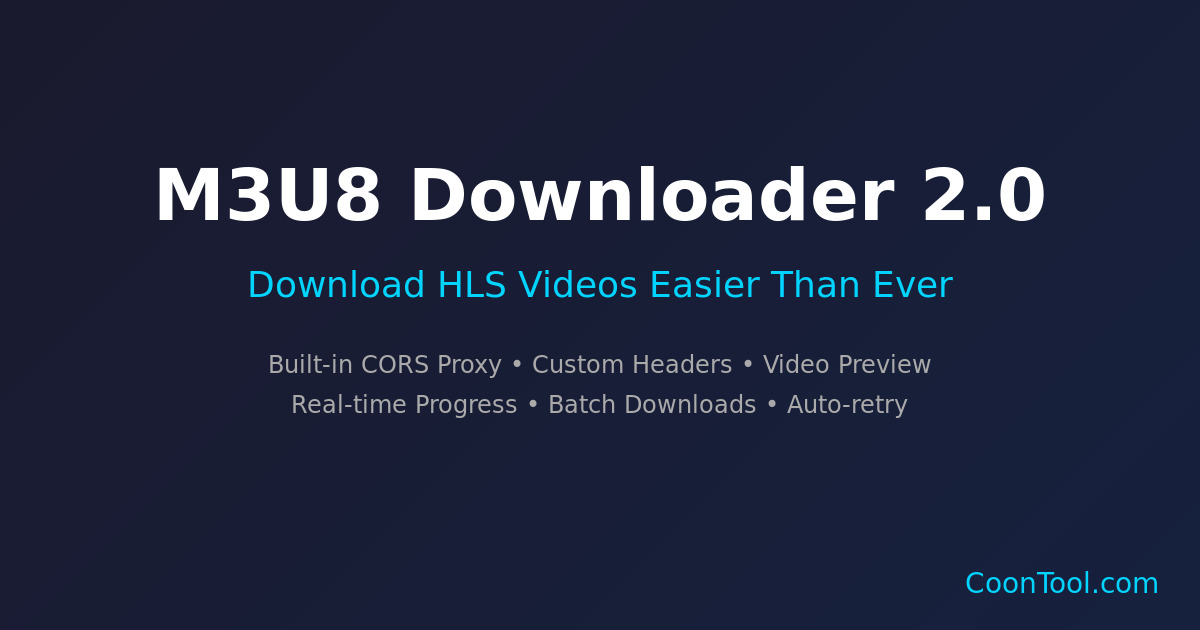How to Disable CORS in Chrome: A Step-by-Step Guide
How to Disable CORS in Chrome: A Complete Step-by-Step Guide
Last updated: December 2025
Are you encountering CORS errors when trying to download M3U8 videos or access streaming content? You're not alone! Cross-Origin Resource Sharing (CORS) errors are among the most common issues users face when working with video downloaders, streaming tools, or web applications that need to access content from different domains.
This guide will show you the easiest solutions to bypass CORS restrictions, starting with the simplest method first.
What is CORS and Why Does It Exist?
Before we dive into bypassing CORS, it's important to understand what it is.
Cross-Origin Resource Sharing (CORS) is an HTTP-header based mechanism that allows a server to indicate which origins (domain, scheme, or port) other than its own from which a browser should permit loading resources. In simpler terms, CORS is a security feature that prevents websites from making unauthorized requests to other domains.
Why CORS Matters
CORS is vital for developing secure web applications, and serves as a critical security layer. It protects users from:
- Cross-site request forgery (CSRF) attacks
- Unauthorized data access
- Malicious scripts accessing sensitive information
Why Do M3U8 Downloads Trigger CORS Errors?
If you're here because of M3U8 video download issues, here's what's happening:
M3U8 and HLS Streaming: M3U8 files are playlist files used in HTTP Live Streaming (HLS). When you try to download a video using an M3U8 URL, your browser needs to:
- Fetch the M3U8 playlist file from the streaming server
- Parse the playlist to find individual video segments
- Download each video segment (usually .ts files)
- Combine them into a complete video file
The CORS Problem: Many streaming services host their M3U8 playlists and video segments on different domains than where you're running the downloader tool. When your browser tries to access these cross-origin resources, it encounters CORS restrictions.
Solution 1: Use Built-in CORS Proxy (Recommended)
The easiest and safest way to bypass CORS errors!
Our M3U8 Downloader tool comes with built-in CORS proxy options that work for most video sources. This is the recommended solution because:
- No browser extension required
- No security risks to your browser
- Works instantly without any setup
- Multiple proxy options available if one doesn't work
How to Use the CORS Proxy:
- Go to the M3U8 Downloader: Visit coontool.com/m3u8-downloader
- Paste your M3U8 URL: Enter the video URL you want to download
- Select a CORS Proxy: From the dropdown menu, choose one of the available proxy options:
- Bypass CORS 1 (Recommended) - Try this first
- Bypass CORS 2 - Alternative option
- Bypass CORS 3 - Another alternative
- Bypass CORS 4 - Additional fallback
- Click Download: The proxy will handle the CORS headers automatically
Tip: If one proxy doesn't work, simply try another one from the dropdown. Different proxies may work better for different video sources.
Solution 2: Browser Extension (Last Resort)
Only use this if ALL CORS proxy options fail!
If none of the built-in CORS proxy options work for your specific video source, you can use a browser extension as a last resort. This method requires more setup and has security implications, so we recommend trying the proxy options first.
⚠️ Important Security Warning: You should only enable the CORS extension temporarily while downloading, then immediately disable it. Never browse other websites with the extension active.
Step 1: Install the Extension
- Open Chrome Web Store: Navigate to the Allow CORS: Access-Control-Allow-Origin extension page
- Add to Chrome: Click the "Add to Chrome" button
- Confirm Installation: Click "Add extension" in the popup dialog
- Verify Installation: You should see a grey "C" icon in your Chrome toolbar
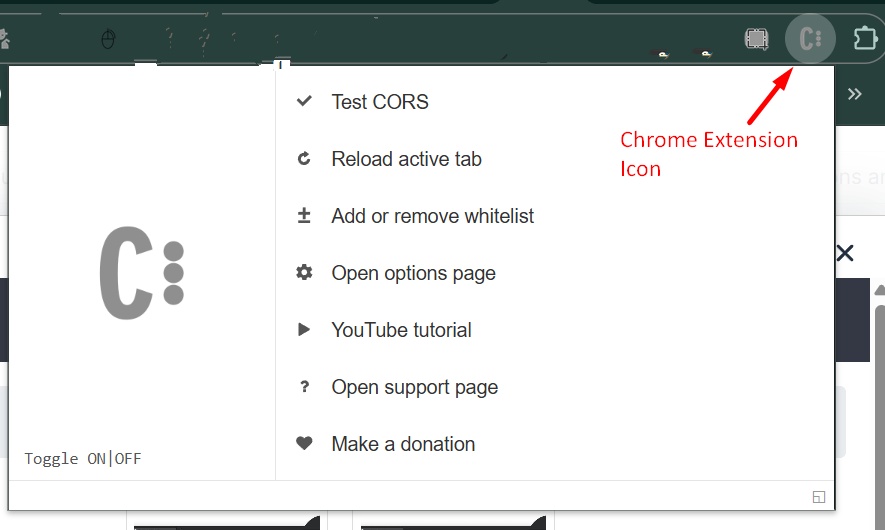
Step 2: Activate the Extension
- Click the Extension Icon: Find the grey "C" icon in your Chrome toolbar
- Toggle ON: Click the toggle switch to activate the extension
- Verify Activation: The icon should change from grey to orange
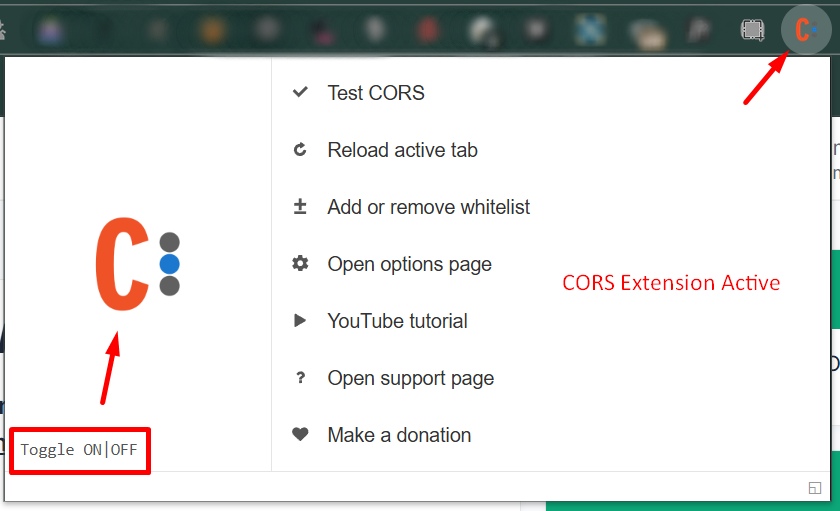
Step 3: Download Your Video
- Go to the M3U8 Downloader: Navigate to coontool.com/m3u8-downloader
- Set CORS Proxy to "None (Direct)": Since the extension handles CORS, select "None" from the dropdown
- Paste Your URL and Download: Enter the M3U8 URL and click Download
Step 4: IMPORTANT - Deactivate When Done
⚠️ This is crucial for your security!
- Click the Orange Icon: Open the extension popup
- Toggle OFF: Switch the toggle to the OFF position
- Verify Deactivation: The icon should return to grey
Remember: Always disable the extension immediately after downloading to maintain your browser's security.
Troubleshooting
Common Issues and Solutions
Issue: CORS proxy doesn't work for my video
- Solution: Try a different proxy option from the dropdown. Each proxy may work differently with various video sources.
Issue: All proxies fail
- Solution: Use the browser extension method described above as a last resort.
Issue: Extension is active but still getting errors
- Solution: Make sure the icon is orange, then refresh the page and try again.
Issue: Video plays but doesn't download
- Solution: The video might be DRM protected, which cannot be downloaded with any CORS bypass method.
Frequently Asked Questions
Q: Why should I use the CORS proxy instead of the browser extension?
A: The built-in CORS proxy is safer and easier. It doesn't require installing anything, doesn't affect your browser security, and works for most videos. The extension should only be used if all proxy options fail.
Q: Is it safe to use the CORS proxy options?
A: Yes! The CORS proxy options are server-side solutions that don't affect your browser's security settings. Your browser remains fully protected.
Q: Why do I need to disable the extension after downloading?
A: When the extension is active, it removes CORS protection from ALL websites you visit, not just the downloader. This can expose you to security risks on other websites.
Q: Is it legal to download videos this way?
A: The technical ability to download doesn't grant legal permission. Only download content you have permission to access, such as your own videos, educational content, or videos with appropriate licenses.
Q: What if none of the solutions work?
A: Some videos are protected by DRM (Digital Rights Management) which cannot be bypassed. Additionally, some streaming services actively block download attempts.
Conclusion
Dealing with CORS errors doesn't have to be complicated. Follow this order for the best results:
- First: Try the built-in CORS proxy options in the M3U8 Downloader - this works for most videos
- If needed: Try different proxy options from the dropdown
- Last resort: Use the browser extension temporarily, then disable it immediately
The built-in CORS proxy feature makes downloading videos easy and safe without compromising your browser's security. Happy downloading!
 English
English
 العربية
العربية
 Bahasa Indonesia
Bahasa Indonesia